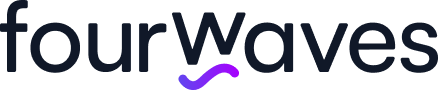Should You Host a Virtual Poster Session with Zoom?
In-person poster sessions are coveted moments in conferences.
The buzzing ambiance, the finger food, and beer as well as the serendipitous encounters are memorable. Through the pandemic, virtual conference organizers did their best to find ways to recreate poster sessions virtually.
Zoom is a natural option because universities often provide a license, everyone is familiar with it and it is often already used for oral presentations at other moments of the event.
However, there are some important pitfalls that you should consider before choosing Zoom for your virtual event.
Today, I’ll go through the steps to organize a poster session with Zoom while highlighting some limitations you will encounter early in the organizing phase, and also during and after the event.
It will help you make a more informed decision as to whether or not you should use Zoom for your virtual poster session or if you should turn to a platform like Fourwaves.
1. Collect and Group the Presentations by Topic
The goal here is to have a final list of who will attend the event as a presenter to know how many breakout rooms you'll need.
You can use a dedicated email inbox to collect the presenter's information. I did this once for an international event I was organizing and I had an accompanying Excel file to track submissions. I would save the presenter's submission (Word document) in a dropbox folder along with the poster PDF.
If you expect a high number of posters, it might be clever to use a Google form instead of as it is already connected to a Google Sheet. Ask for data like the presenter’s name and email, authors and their affiliations, topic, and the abstract. For the poster file, ask them to upload it to a shared cloud folder.
The amount of work required at this first step is one of the reasons I decided to create Fourwaves to centralize and automate this entire process.
2. Poster Rooms and Link Management
You will need to create a Zoom Meeting where participants can meet in real-time. Zoom limits to 50 the number of breakout rooms per meeting. This means you might need multiple meetings and collaborators to act as moderators if you want to have one breakout room per poster.
If you have a lot of posters, say over 100, one organized way to manage rooms is to have one Zoom link per topic and one breakout room per sub-topic inside each, as pictured in the image below.
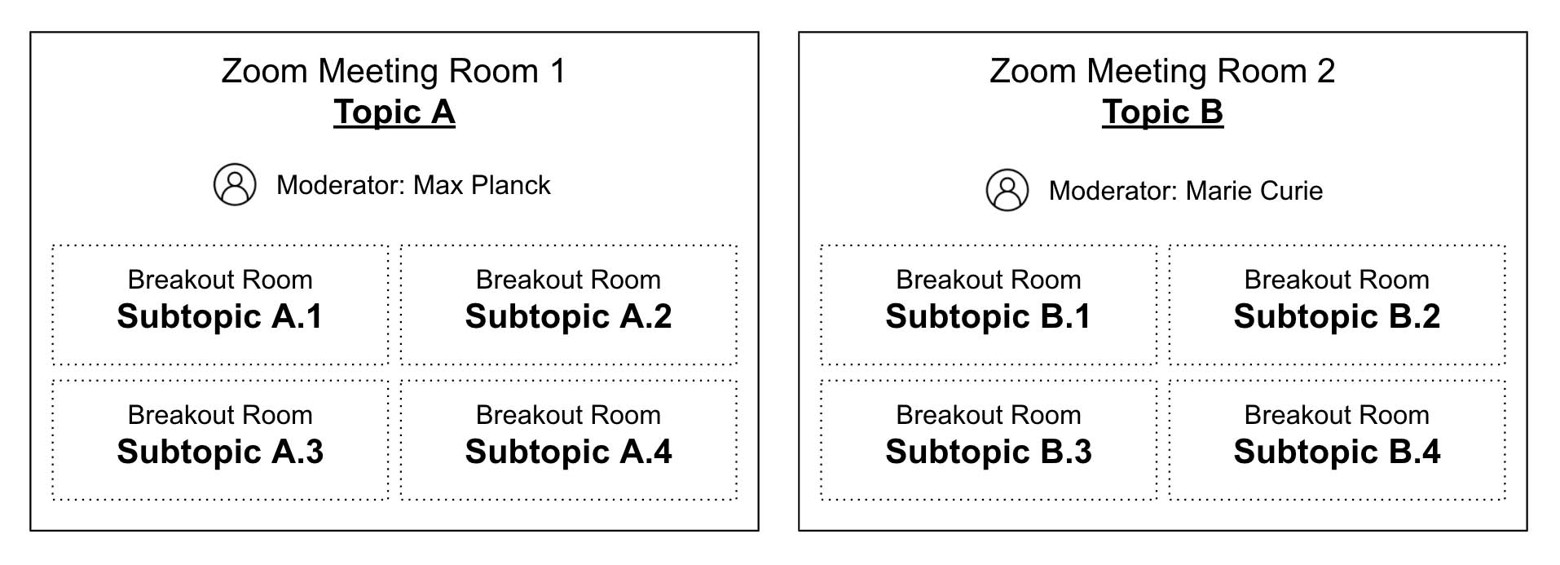
One problem with this is presenters won't have their own private room and can't run their slideshow individually when participants join. The upside is you don't have presenters waiting alone in each room.
You can create a schedule that specifies when each poster presenter will share their Powerpoint which can be followed by a short Q&A.
Send the links to the Poster rooms by email before the event and publish them on your event website so they are easily accessible.
Make sure to disable the waiting room option when creating the Zoom meeting, or else the moderator will spend a lot of time accepting participants as they join.
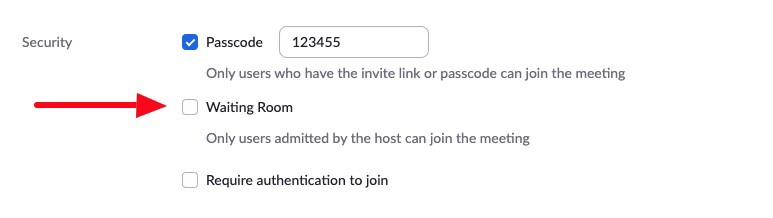
To keep the poster session experience as real as possible, it's better to let participants wander around and start conversations with each other. This is harder to do with Zoom.
In Fourwaves, rooms are created automatically for each poster so you don't need to manually create them. Also, participants can easily filter by topic or search by keyword to find those that interest them the most.
Also, live video conversations happen through a native video tool, so you don't need to worry about connecting to Zoom and managing links.
3. Moving Participants In and Out of Breakout Rooms
During the Zoom meeting, moderators can move participants in and out of breakout rooms. This is useful if you have a formal schedule with presentation times, for example, if presenters will be evaluated. It avoids judges from running after presenters.

If you'd like to learn more on how to manage breakout rooms during the meeting, take a look at this video.
It is also possible to pre-assign participants to specific rooms in advance through the Zoom website. You can upload a CSV file with the names of each room (e.g. the poster title) and the participants assigned to them.
This micro-management can be very heavy and breaks the spirit of the poster session experience. Participants enjoy being able to wander by themselves and engage with presenters they want so you should let them choose.
Another option is to create one meeting per poster or to ask participants for their personal meeting link. Often there's a limit of 40 minutes for those who have the free plan.
Publishing this list of links for each poster on your event website will allow participants to go where they want during the poster session.
4. Giving Access to Virtual Posters
Another limitation of using Zoom, it gives an inferior experience to other virtual solutions, which is participants won't see the posters before joining a conversation. Because posters add an interesting visual touch, not seeing them will discourage participants from engaging in a conversation.
So if you can, publish them on your website with a small thumbnail next to the Zoom links. The visuals can serve as an ice breaker to start a conversation.
On Fourwaves, a thumbnail of the posters are visible on the presentation list and an icon showing how many are in a discussion. In addition, presenters can upload figures, a video file, and a Powerpoint.
5. Recording video presentations
Some events ask presenters to record a short 3-minute video presentation in addition to the poster. Participants can watch the video, and if they're interested they can click on the Zoom link to ask questions and discuss.
To encourage live conversations, some events hide the videos during the poster session. Make sure to mention how to record those videos in your presentation guidelines.
These pre-recorded videos can be reused afterward. For instance, you can publish them on social media to increase exposure.
Conclusion
Zoom is a widely available solution that can work great to host virtual poster sessions. It can work for smaller poster sessions, but even then it will still be a time-consuming process for organizers and the participant experience will suffer.
Before choosing, it’s worth comparing with dedicated online platforms like Fourwaves, and picking the one that best fits your needs.